Noise nuisance
Noise nuisance app
You can record Noise Nuisance using a Noise App. This helps to build a case if you have made an official Noise Nuisance Complaint.
Download
- To download the app, go to the Noise Nuisance app web page and choose either iPhone or Android users
- Search for "The Noise App" and click "Get" or "Install" to download it
Register
- Open the app and click on "Create an account"
- Fill in the details and select your service provider
- Agree to the terms of service and click "Create Account"
- An email will be sent to your email address, asking you to confirm your account
- Once you have confirmed your account, log in to the app on your phone. This will prompt you to enter your address and complete the registration process
- You can begin submitting reports
Submit a complaint
- Record - after logging in for the first time, you'll be prompted to make a recording. To start recording, press and hold the microphone icon at the bottom of the screen. You don't have to record the whole event - just a snapshot of the noise as it is happening. You can record for up to 30 seconds and if you need to you can make several recordings. Whilst recording, you will see a wave form along with a timer that moves across the screen. When you remove your finger, the app stops recording. Accept, reject or play back the recording. Once accepted, you'll be asked for more general information about the noise you are experiencing
- Source - what type of noise is it? Scroll and choose a source from the list provided
- Location - where did you record the noise? Choose an area of your property from the list and move on to the next screen
- Intensity and commentary - you will then be asked to rate the noise in terms of how loud you think it is. You can also add a comment about how the noise is affecting you e.g. "The noise woke me up and prevented me from getting back to sleep." This type of information will form an important part of any investigation, so please try to add as much detail as possible
- Address - lastly, enter the address of the noise source. If you use the Google maps GPS function, make sure that the address is correct
- Confirmation - if you are happy with the information, press the "send report button." Your recording will then be placed into your diary and can be reviewed by your service provider
- Report sent - you'll receive a confirmation message saying that your entry has been sent
- Noise diary - your first entry will populate your noise diary, and will appear at the top of the screen. Older recordings will display underneath. The symbols on the left will change colour according to whether we have reviewed your entry or not. Selecting any of your diary entries will give you access to two screens. The "detail" screen provides a summary of the information relating to the particular diary entry you have selected. The "activity" screen shows a summary of activity by you and the investigating officer related to that entry. You can both add comments or enter into a dialogue using the comments box at the bottom.
- What next? - the next time you log on, you will be taken straight to your noise diary. Continue to make recordings and entries for as long as the problem continues